Group settings
Open the created group, and on the left side of the page, you can add a group photo, change the name, and manage the dates of access to the group's materials.
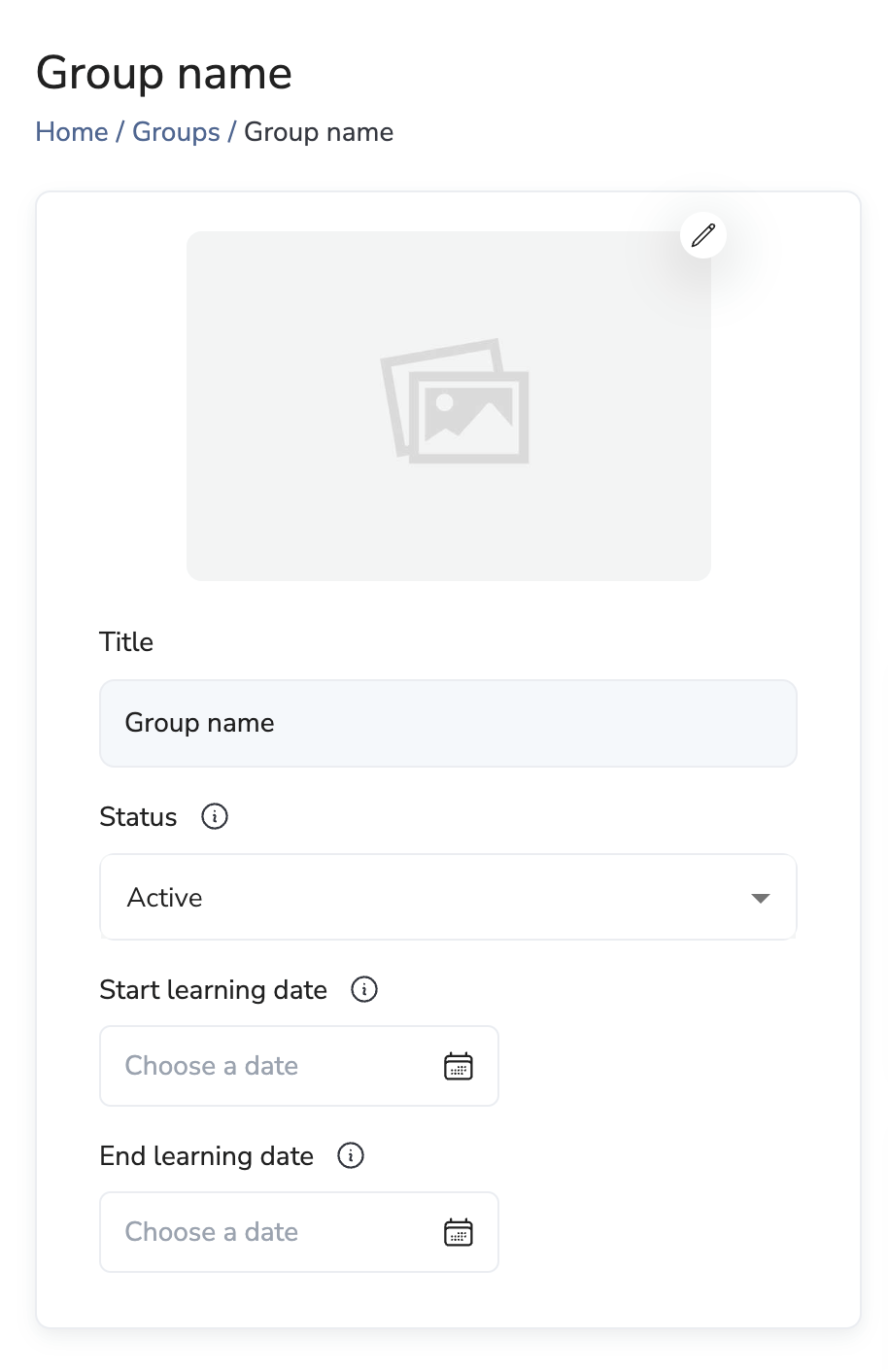
Editing access dates
In the absence of a set start or end date, group members will have ongoing access to all training materials from the moment they are invited to join the group.
🔵 After selecting a training start date, all group members will have access to the assigned trainings starting from this selected date.
🔵 If you set an end date for the training, group members will have access to the training materials until that date, after which access will be disabled.
Invitation to the group
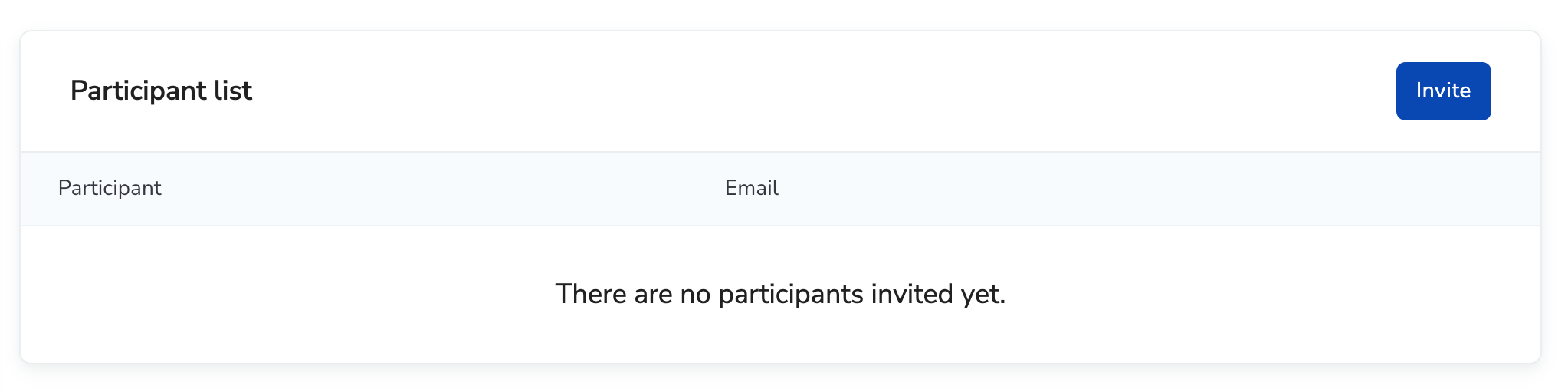
To invite participants to the group, click the Invite button.
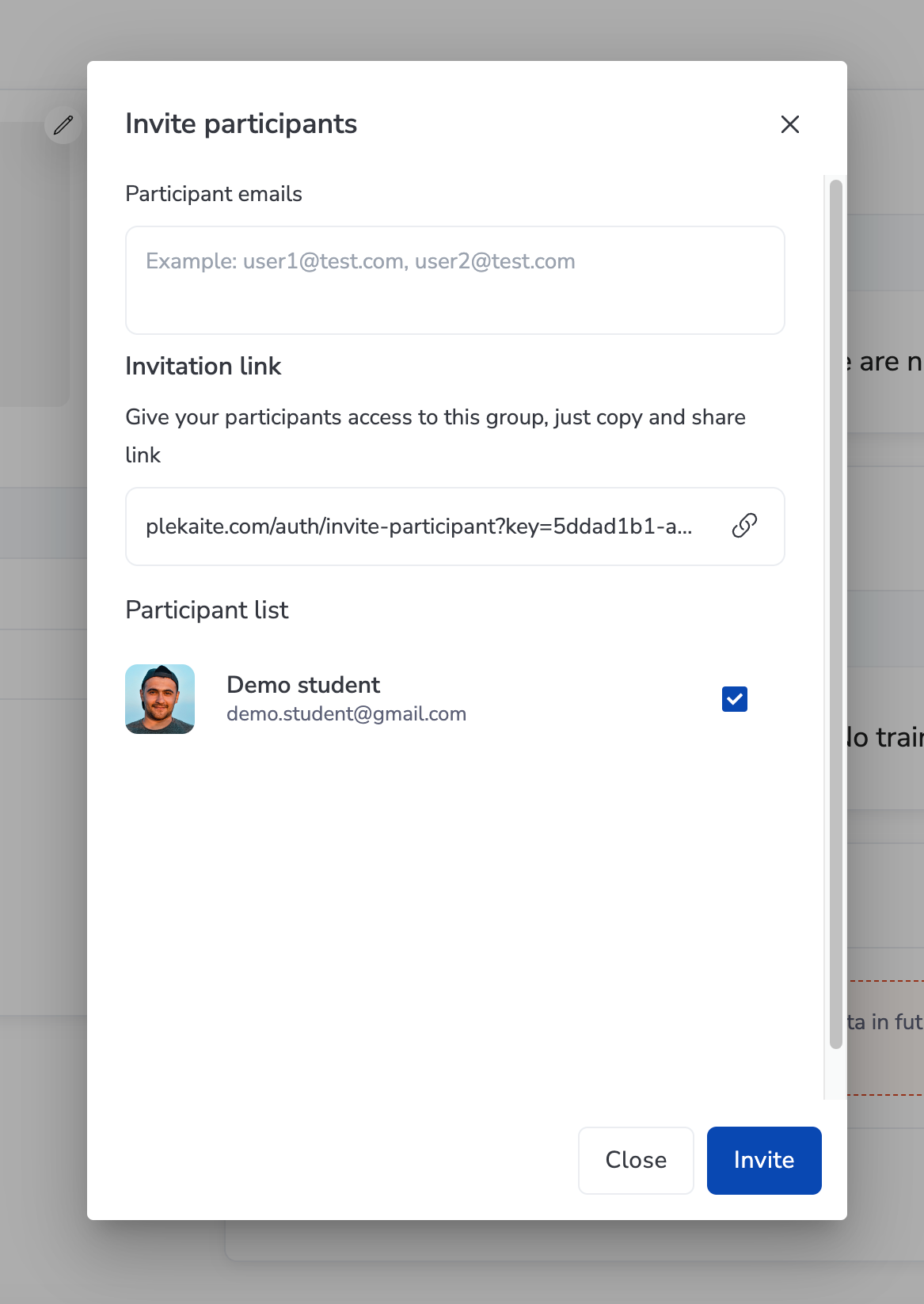
Next, in the dialog box, you can enter the participants' emails or select the participants already invited to the platform and click the Invite button.
After that, all invited participants will receive an invitation letter.
- If a participant has not yet registered on the platform, they should follow the link from the email and complete the registration process. After successful registration, this participant will have access to all the training materials intended for their group.
- If a participant already has an account on the platform, then after being invited to a group, they will automatically be granted access to all the training materials intended for this group.
Adding trainings to a group
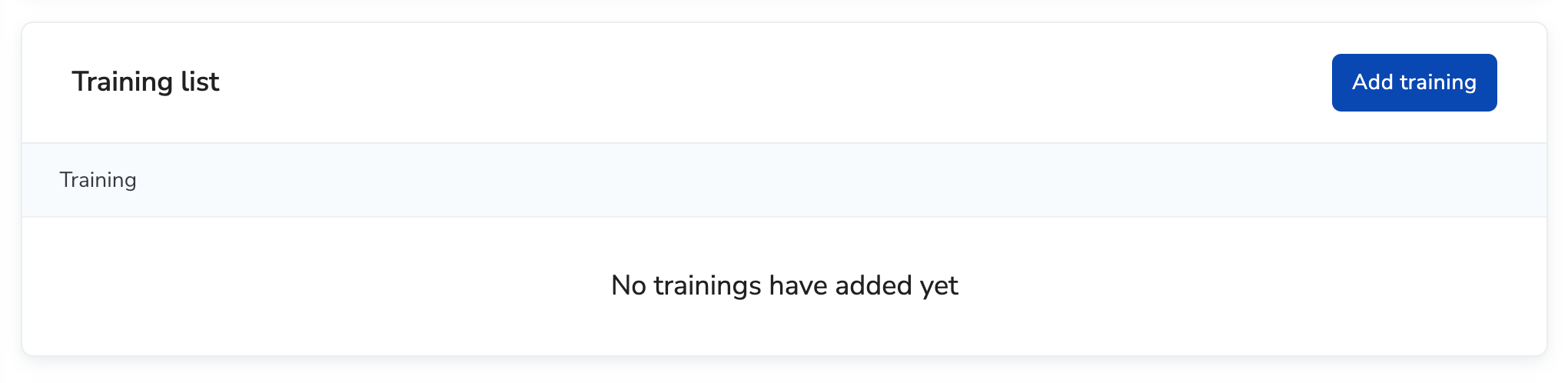
To add a training to a group, click the Add training button

After clicking the Add training button, a dialog box will open in which you need to select the required trainings from the available list. Once selected, click the Add button, and the selected trainings will be assigned to this group and become available to all its participants.
Deleting a group
To delete a group, locate the Delete group section and click the Delete group button. In the dialog box that appears, confirm that you want to delete the group by clicking the Delete button.
Please note that after deleting a group, its members will no longer have access to the training materials intended for that group. However, the trainings themselves will not be deleted from the system.