Sending an answer by a participant
Log in with your participant account. The list of available tasks can be found on the page Tasks or by opening any available training. In the list of training content, you can find the task using the icon,  clicking on this icon will open the task page.
clicking on this icon will open the task page.
The task page consists of 2 parts:
- The main part - there are 3 sections in this part, the first section is the content of the task, the next section is the history of your answers and feedback from the teacher, and the third section is the editor where you can write to send an answer to the assignment.
- Information about homework - in this section you can see the data about this task, its status, score.
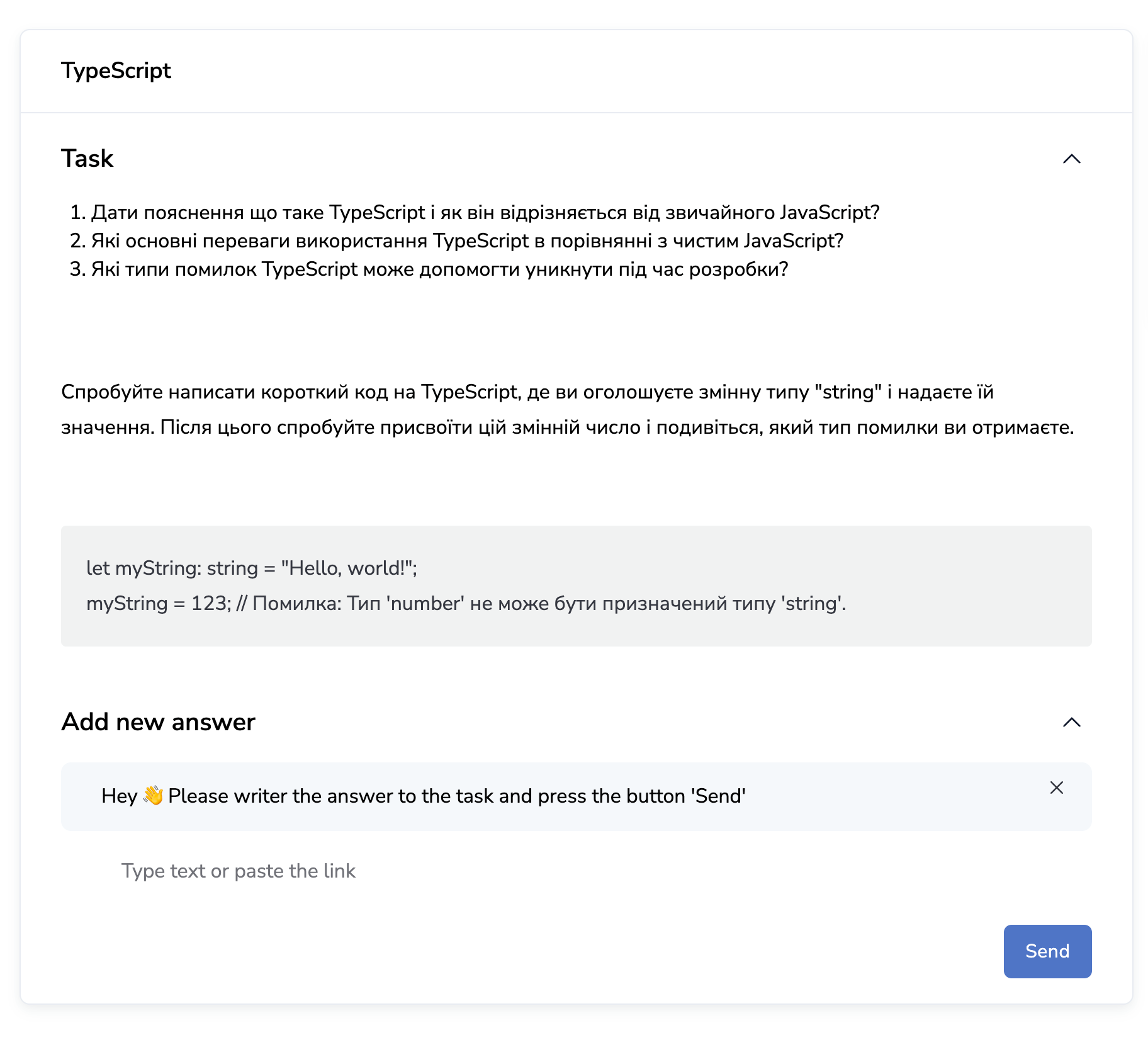
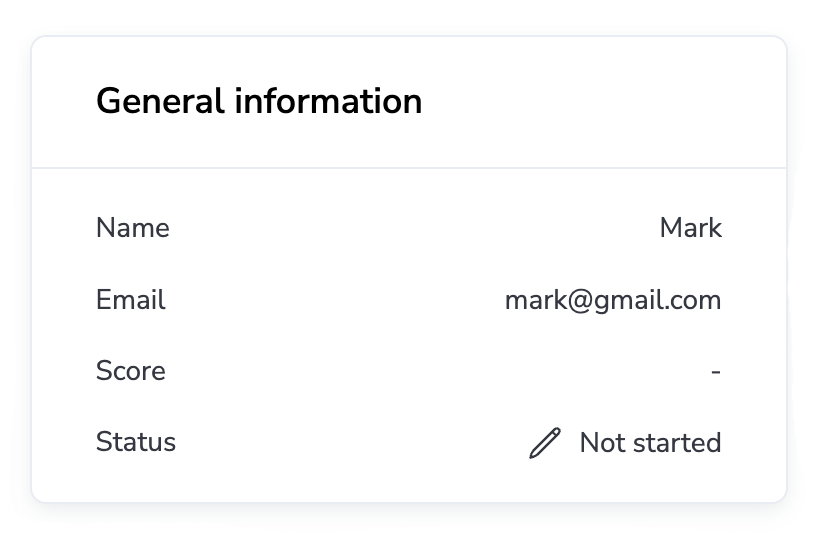
The task can be in 1 of 4 statuses:
- Not started - the participant has not sent an answer.
- Submitted - the answer has been sent by the participant and is waiting for the teacher to check it
- Rejected - rejected by the teacher, that is, the task needs to be revised and the answer resubmitted.
- Approved - approved means that the teacher has successfully accepted the answer to this task.
The participant can send the answer an unlimited number of times, each time the answer is sent, the status will be changed to Submitted and will be waiting for the teacher to check it.