Training settings
1. In the dashboard panel, open the Trainings page, open the training, and make sure that the Settings tab active
2. The first 2 fields are responsible for the title and description of the training, after changing the content of these fields, click the Save button.
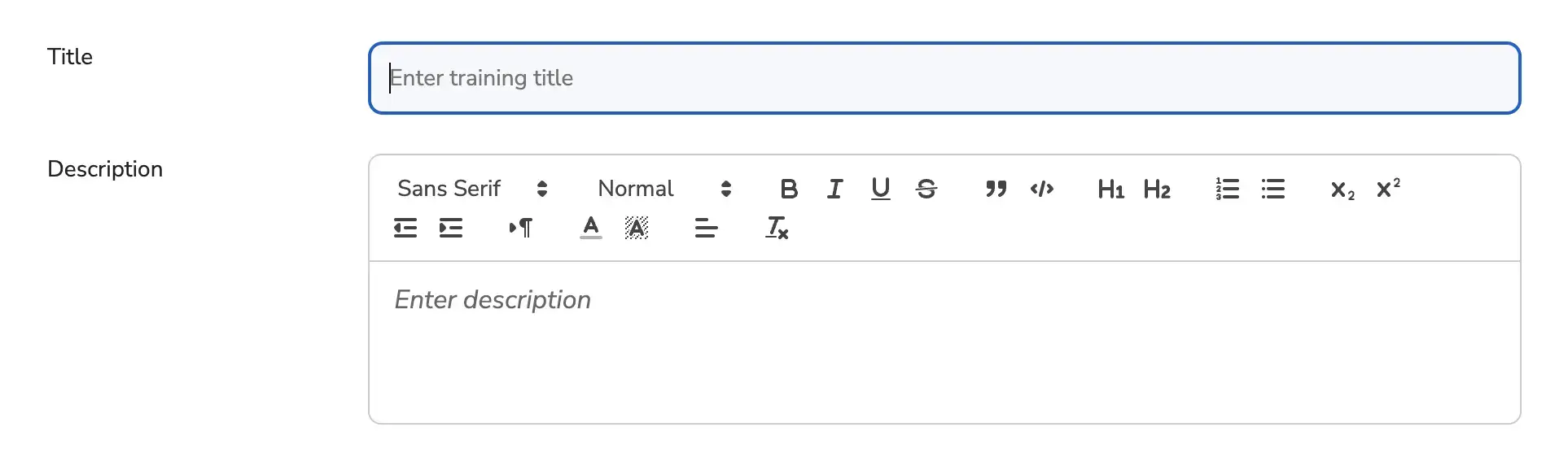
Training name should be no more than 100 characters
Training description should be no more than 5000 characters
3. The Status checkbox is responsible for the status of the training, in the Active status the training is available for training, in the Disabled status the training is not available for any participant

4. The Access to lessons checkbox is responsible for the participant's access to lessons, if this checkbox is enabled, the participant will have access to the lesson only after the previous lesson is completed.

5. Contact phone and Website are fields for your contact information, it will be displayed on the training page.

6. There is also a logo section on the right side of the page. You can add, replace, or delete a logo.
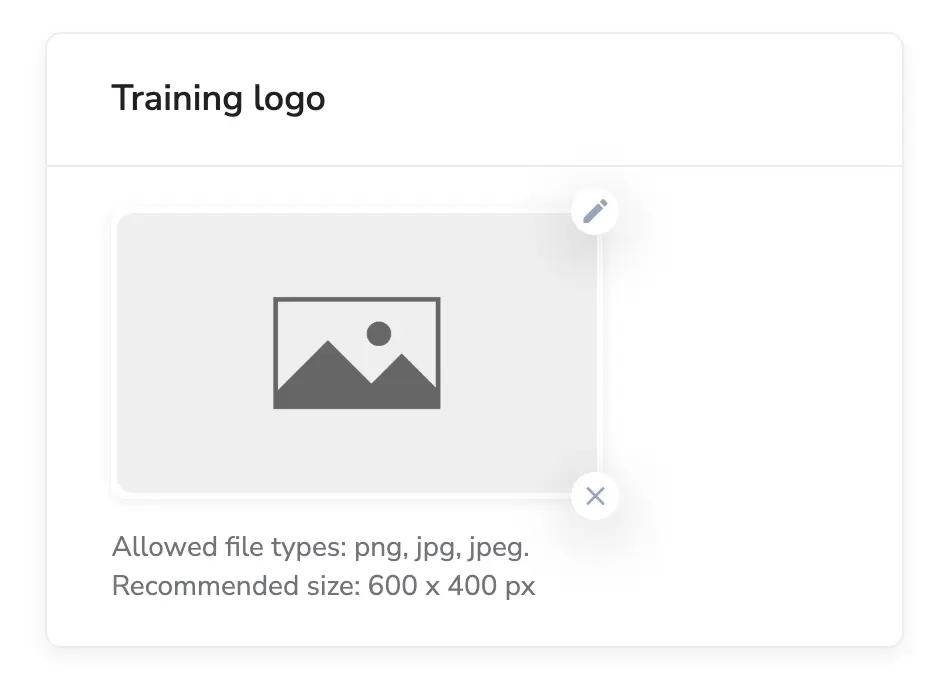
Training logo should be an image with a max size 5 mb, available formats: jpeg, png.
7. There are also two sections for the training page, What you'll learn and Requirements, where you can add several elements that will tell the learner what they need to participate in the course and what skills they will acquire after completing it.
Deleting training
Find a section Remove training, and press the button Remove training
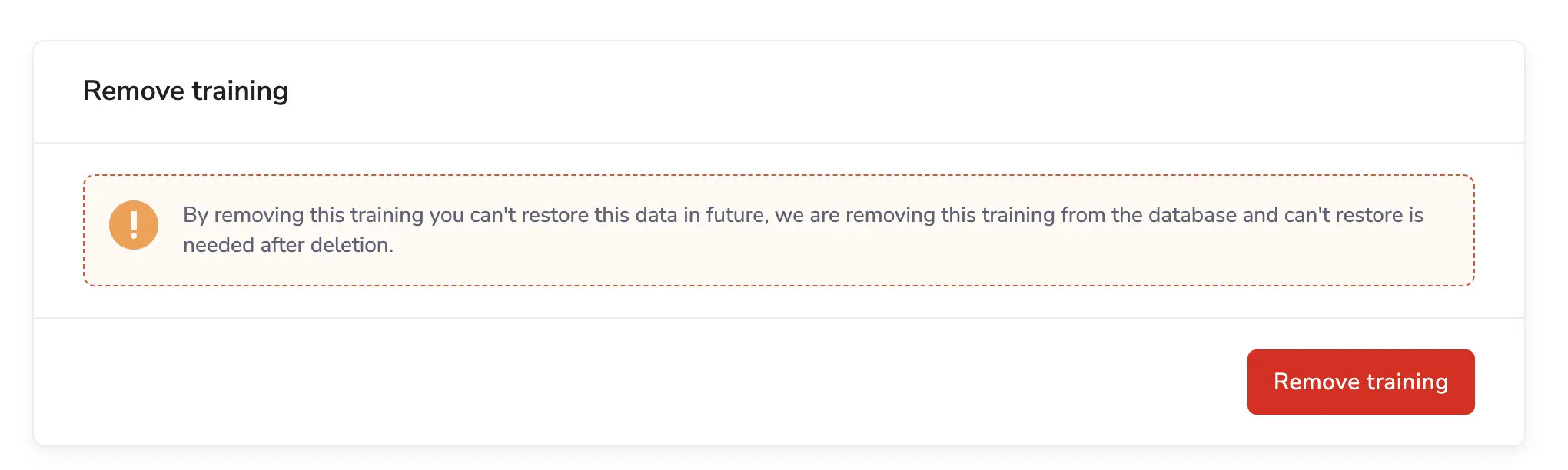
Next, in the dialog box that appears, click the Delete button if you want to delete the training.
Be aware, after removing training, data from the training can't be restored.
Also, all participants who have access to the training will not have access to this training.